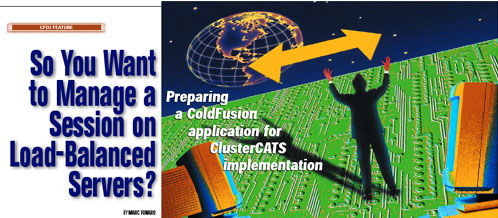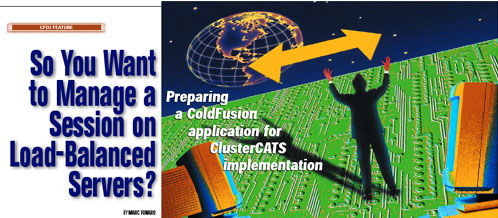
 6 of 14
6 of 14 
STEP 1: Database Configuration (MS SQL Server 7, Enterprise
Manager)
This is a very easy step. It basically involves
creating an empty database to run in parallel with the database(s)
currently being accessed by your CF site. Storing client variables
in tables of your existing database isn't recommended or supported.
You'll need to know the name of the SQL server that's being made
available to the CF cluster and you'll need the appropriate
permissions to create a new database on that SQL server. Configuring
access to your SQL server via Enterprise Manager is beyond the scope
of this article - you'll need to refer to your SQL server Books
Online or your DBA for assistance.
Here is how to complete Step 1:
a. Start Enterprise Manager (usually found by clicking
Start | Programs | Microsoft SQL Server 7.0 | Enterprise Manager).
b. Drill down through your configured SQL server groups
and your chosen SQL Server until you see the Databases folder.
c. Right-click on the Databases folder, and choose New
Database. The Database Properties window will appear.
d.
Keep all default values in this window, and enter a name for your
new database (in this example, "CVR"). You can call this database
anything you wish and create additional separate databases for each
application that will be using DB-stored client variables. Click OK
to create the database.
e. You can configure additional
options for this database later, including a regular
backup/maintenance plan. (That's a nice bonus!)
f. Don't
add any tables or other objects to this database until you've
completed all the steps in this document. The required objects will
be automatically created in later steps, after which you may add
additional objects such as stored procedures, views or additional
tables. However, I do recommend that you keep this database
optimized and try your best to minimize the overhead created by
adding too many objects or functions.
STEP 2: Configuration of ColdFusion Server
Note:
Processes 2.1 and 2.2 will need to be carried out on each server in
your cluster - with the exception of step (e) in process 2.2. By
following these instructions, you'll configure your servers to use
the database created in Step 1 above to store client variable data.
2.1: Create the data source.
 6 of 14
6 of 14